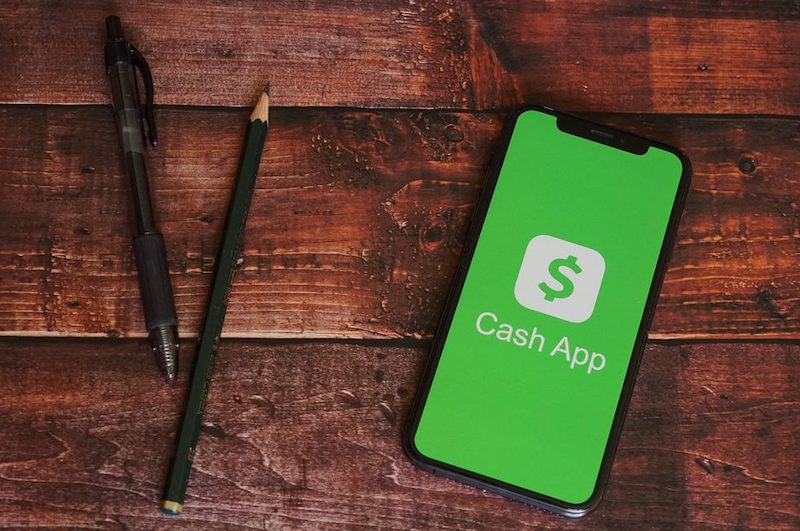As we speak, more people have embraced the need to perform cashless transactions. After all, the convenience that comes with it is unmatched. Currently, tech companies have made it easier for people to send and receive money instantly on their mobile devices. One of those apps that have revolutionized the way people conduct their transactions is Cash App. To start with, Cash App is a peer-to-peer money transfer service that allows users to send and receive money seamlessly on their mobile devices or tablet. Besides this, Cash App functions the same way a bank does. Here, users are able to get a Cash app debit card that allows them to make purchases using the money present in their Cash App account. Besides shopping from your nearest local store, you can use the card to shop online.
Although you can add money to your Cash App using a debit card, sometimes, you can consider other alternatives to achieve the same goal. In this article, we shall take a closer look at how you can add money to your Cash App account without a debit card.
Ways to Add Money to Your Cash App Account without a Debit Card
Like we have mentioned above, it is now possible to add money to your Cash App account without necessarily having to use your debit card. Here are some methods that can help you to get started:
1. Use your bank account
As we speak, you can now use your bank account to add money to your Cash App Account. However, you have to add a bank account to your Cash App account. To get started, you should do the following:
- Launch the Cash App on your mobile phone.
- You will see a number of options, including the Banking tab. tap it and then choose the ‘Link Bank’ option.
- After that, follow the prompts that you will see on your screen.
If you had added a bank account and you would like to make some modifications, here are the steps that you should follow:
- Launch the Cash App on your mobile device
- Once you open the app, you will see the Banking tab. Click it.
- You will see a number of linked accounts or Linked banks.
- Choose the account you would like to modify.
- Once you choose the account you want to change, click on either ‘Remove Bank’ or ‘Replace Bank’.
- After that, follow the prompts that you will see on your screen.
Since you will have managed to add the desired bank to your Cash App account, time is ripe for you to add the money from the bank to the Cash App account. Here are the steps that you should follow:
- Launch Cash App on your mobile device
- On its dashboard, you will see the Banking tab on your screen. Tap it.
- After that, choose the ‘Add cash’ option.
- Key in the amount you want to add.
- Confirm the figures well, and then tap the ‘Add’ option.
- Confirm your transaction by either entering your PIN or Touch ID.
By following the steps mentioned above, you will have managed to add money to your Cash App account without a debit card.
2. Receive money from your friend or family member
Besides adding a bank to your Cash App, you can receive money from your relatives and friends and still be able to fund your Cash App account successfully. To achieve this objective, you can request your friend or your relative to send money to your Cash App account. However, for them to send you money, there is a need to provide them with your username.
The good news is that Cash App to Cash App transfers are generally instant. In fact, you do not need to wait for hours or even days for the transaction to be complete. To request money from either your friend or relative, here are the steps that you should follow:
- Launch Cash App on your mobile device
- Log in by entering your correct username and password
- On the dashboard, you will see many options, including the ‘$’ tab. Click it.
- Enter the amount you intend to request.
- Key in the details of the person you are requesting from. Here, you need to enter details such as the email, mobile number, or $Cashtag.
- Confirm that everything is correct, and then click the ‘Request’ option.
By doing so, you will be able to receive money to your Cash App account from your friend’s Cash App account.
3. Cash Deposit
You will realize that Cash App now allows users to deposit a check to their respective accounts with ease. For instance, if you usually receive a paycheck from your employer, be sure that you can be able to deposit it in your Cash App account. All you need to do is to log into your account and then open the check deposit feature that you will see on your dashboard.
After that, take a photo using your device and then deposit it in your Cash App account. You will note that the mobile check feature that comes with this app allows users to make direct cash deposits in their accounts.
4. From PayPal
Apart from the 3 methods mentioned above, you can now add money to your Cash App from PayPal. However, you must have some money in your PayPal account for you to perform this transaction. As you purpose to do this, remember that you cannot transfer funds from PayPal to Cash App directly. Instead, you will need to use a bank account for the transaction to be complete.
In this case, your PayPal account has to be linked to your bank account. After that, add the bank account to Cash App. For you to add a bank account to PayPal, here are the steps that you should follow:
- First and foremost, log in to your PayPal account
- Once you log in, you will see various options on your PayPal’s dashboard. Choose the ‘Wallet’ option.
- Thereafter, choose the ‘Link a bank’ option. If you are using the PayPal app, you just need to click on the Menu tab and then click the ‘Banks and Cards’ option.
- Once you select the ‘Link a bank’ option, you will see a list of banks on your screen. Choose your bank from that list and then click it.
- Key in your banking details correctly. Ensure that everything is correct and then continue. Besides this method, the bank account can also be added manually. Here, you will choose ‘Link your bank another way.’ PayPal will send 2 deposits of $1 to your bank account in order to verify that it is working. If it is successful, you will have managed to link your PayPal account to your bank account.
As you purpose to link your PayPal account to your bank account, it is essential that you link the same bank account that is linked to your Cash App account. If this is the case, be sure that you will be able to transfer money from your PayPal to your Cash App seamlessly.
Technically, you will be able to move funds from PayPal to your bank account and then transfer funds from the same bank account to your Cash App account. This process might be lengthy for many, but it works magic.
5. Add Money to Cash App from Apple Pay
As we speak, you can now transfer funds from Apple Pay to Cash App. However, you cannot do this directly. Instead, you should move funds from your Apple Pay to your bank account and then from your bank account to your Cash App account or wallet. To transfer funds from your Apple Pay to your bank account, here are the steps that you should follow:
- First and foremost, you should check your card’s information
- After that, go to your iPhone and then open the Wallet app on your device.
- Tap the Apple Cash card option and then the ‘More’ button. If you are using an iPad, you should go to ‘Settings’ and then ‘Wallet& Apple Pay’ and then choose ‘Apple Cash Card.’
- Thereafter, choose the ‘Transfer to Bank’ option
- Key in the amount you want to transfer and then tap on ‘Next’.
- Depending on your device, tap either the ‘Instant Transfer’ or ‘1-3 business days’ option
- Check and confirm the transaction by either using Touch ID, Face ID, or Passcode.
- After that, wait for the money to move from your Apple Pay card to your bank account.
For you to receive money into your bank account, you have to wait for about 1 to 3 business days. Once the money gets to your bank account, you will be at liberty to move them to your Cash App account. For Instant Transfer, you will not incur a 1% fee per transfer.
The minimum fee for instant transfers is $0.25. However, the maximum you can incur for this transfer is $10. If you go for the ‘1-3 business days’ option, you will not incur any charges. Depending on the convenience that you want, choose the option that suits your needs.
Finally, it is essential to note that Apple Pay allows you to move up to $10000 per transfer. On a weekly basis, you will only be allowed to transfer up to $20000 from Apple Cash to your bank account. Your bank of choice has to be within the United States.
6. Add Money to Cash App from Venmo
Besides the above-illustrated method, you can now fund your Cash App from Venmo. Although both Venmo and Cash App are peer-to-peer money transfer platforms, there is no direct way of sending money from one platform to another. Instead, there are some indirect methods that can help you to get started. When transferring funds from Venmo to Cash App, you should consider the following methods:
a. Use the Direct Deposit feature of the Cash App Account
If you have just activated your Cash App account, be sure that you will be able to set up the service and use Venmo as your preferred bank. However, you need to set up the Direct Deposit feature on Cash App. Here are the steps that can help you get started:
- Launch your Cash App on your mobile device.
- Tap on the dollar sign that you see on the dashboard.
- By doing this, you will be redirected to the ‘My Cash’ tab.
- Here, you will be able to see the ‘Cash’ button. Tap on it and then go to the ‘Direct Deposit’ option.
- At this juncture, you will be required to share the account number of the account you intend to deposit money to Cash App. Click the ‘Copy Account Details,’ and you will see the options you need to copy. Choose both ‘Copy Account Number’ and ‘Copy Routing Number,’ options and these details will be copied to your clipboard.
Once you are done, the next step will be to add Cash App credentials to Venmo. Here are the steps to get started:
- Launch the Venmo app on your mobile device.
- Once you launch the app, you will see several features, including a button with 3 horizontal lines. Tap it, and you will be taken to the ‘Settings’ section.
- After that, go to the ‘Payment Methods’.
- Tap ‘Add a Bank’ and then choose the bank you want to add. In this case, you should choose Venmo account.
- Once you are done, choose your verification method and then paste the details you copied in the previous step. These include your Cash App account number and routing number.
By following the steps mentioned above, Venmo will not use your Cash App account like a bank. Here, you will be at liberty to transfer funds from Venmo to Cash App and vice versa. Besides this method, there is a way you can link these two accounts so as to facilitate the money transfer process. Unlike the previous method, this one is quite fast and easy. Here are the steps that you should follow:
- Launch the Venmo app on your mobile device
- Go to the setting section
- Tap on the Payment methods
- On the window, you will be at liberty to add a bank or a card. Instead of choosing the bank, opt for the card option.
- Enter the details of your card. The good news is that you can either do this manually or by using your device’s camera.
By following the steps mentioned above, you will have an easy time moving funds from your Venmo account to your Cash App account.
b. Link both Apps to the same bank
Apart from the methods mentioned above, you can now link both apps to the same bank and be able to transfer money from Venmo to Cash App seamlessly. Technically, you will be able to deposit money from Venmo to the linked bank and thereafter move the funds for the bank to your Cash App account.
The first step will be mot transfer funds from your Venmo account to your bank account. To perform the above-mentioned transaction, your bank account should be linked to your Venmo account and be verified. After that, follow these steps:
- Launch the Venmo App on your device
- Click the button with 3 lines
- Choose ‘Transfer to Bank’ or ‘Transfer Money’. In case you do not see either of these options, check them under the ‘Manage Balance’ option. However, this depends on the device you are using.
- Key in the amount you want to transfer.
- After that, choose whether you want the ‘Instant Transfer’ or ‘1-3 business days’ option.
- Once you have chosen your preferred method of transfer, select your bank account.
- Review and then confirm that all the details are correct
- Click the ‘Transfer’ button.
Since you have moved funds from your Venmo account to your Bank account, time is ripe for you to move them from the bank account to your Cash App account. Here are the steps to get started:
- Visit Cash App and launch it
- Click the balance tab
- After that, click the ‘Add cash’ option
- Enter the amount you want to add to your Cash App account.
- Click ‘Add’ and then enter your Touch ID or PIN in order to confirm the transaction.
By following these steps, you will have moved money from Venmo to Cash App. If you choose the second method, it might take more time. However, users are always guaranteed of a successful money transfer process.
7. Add Money to Cash App from Zelle
Although you can add money to Cash App from Zelle, there is no direct way of doing it. You must use a bank as an intermediary between these two peer-to-peer money transfer platforms. To get started, you should first link Cash App with your bank account. For you to add a bank account to your Cash App account, you should follow these steps:
- Launch Cash App on your device
- Open the Banking tab
- Choose the ‘Add bank’ option.
- Select the bank of your choice and then enter vital details about the bank account such as the name and address of the account owner, the account number and its routing number, and finally your Social Security Number.
By doing so, you will have managed to link the bank to Cash App. Once this is done, you can now link Zelle to the same bank account. Just like Cash App, you need to follow the steps mentioned above, and you will be good to go.
More importantly, you should ensure that your bank of choice works well with Zelle. If you manage to link your bank with Zelle, you can transfer funds from Zelle to it and then transfer the cash from the bank account to Cash App. This method can be tedious, but it is truly effective and works magic.
FAQS
Can I allowed to use someone else’s bank account to add money to my Cash App account?
Yes. As we speak, you can now use someone’s online bank account to transfer funds to your Cash App account. However, he or she has to provide you with their loggings details so that you can be able to add the bank details successfully.
Remember that you have to add the bank account as if you are adding your own bank account to your Cash App account. Therefore, as long as he or she trusts you, the owner of the account can provide these details to you on the go. After that, you will make money transfers as indicated above.
What stores can I go to add money to my Cash App?
You can now load your Cash App in different stores such as Walgreens, Walmart, 7-Eleven, Rite-Aid, Dollar Tree, Target, Family Dollar, and CVS. All you need to do is to go to the cashier and then tell him or her to load money on your Cash app. The charges for this service might vary from one store to another. Therefore, be ready to part with some money for this undertaking.
Why can’t add money to my Cash App?
If you are experiencing the problem mentioned above, chances are that you may not have enough money in your bank account. Therefore, there is a need for you to check your bank balance before initiating any form of money transfer. Ideally, it should be more than the amount you intend to send to your Cash App account.
How much money can I add to Cash App?
You will realize that Cash App allows you to add or receive up to $1000 within a period of 30 days. If you want to increase this limit, you can verify your identity by using details such as your date of birth, full name, and the last digits of your Social Security Number.
Is there a monthly fee for Cash App?
No. You will note that Cash App does not charge any monthly fees. Also, there are no fees for sending or receiving money. Finally, there are no fees for being inactive or making foreign transactions.
Can I add money to my cash app card at ATM?
No. Unfortunately, this is not possible. However, you can utilize the card anywhere VISA is accepted, such as in-stores or even online.
How long does it take to add cash to Cash App?
Typically, this process takes 1 to 3 days, depending on the bank you choose to use. However, if you choose the Instant Deposits option, be sure that you will get money to your Cash App almost instantly. However, brace yourself to incur a 1.5% fee for every money transfer you make using the latter option.
Final Recap
If you do not have your debit card, you can still add money to your Cash App by considering the methods mentioned above. From transferring money to your linked bank to using PayPal, there are many methods that can help you get started. More importantly, you should follow the steps mentioned above and ideas to avoid inconveniences. Consider this guide today, and you will be able to add money to your Cash App without a debit card seamlessly.